
User's Guide
WiFiber 1200R

GPON/EPON Wireless AC 1200 Mbps Optical Modem
Congratulations, you have just purchased a product with Intelbras quality and safety.
The WiFiber 1200R has 1 PON uplink port serving at speeds: 2.5/1.25 Gbps Downstream/Upstream, as well as 2 Gigabit Ethernet ports and 2 wireless interfaces, one in the IEEE b/g/n standard and the other a/n/ac. The Intelbras WiFiber 1200R is designed for advanced implementations and provides a low cost and high performance alternative for GPON/EPON solution with 5.0Ghz wifi. Its installation and management can be done through the web interface, quickly and easily.
 ATTENTION: this product comes with a factory default password. For your safety, it is ESSENTIAL that you change it as soon as you install the product.
ATTENTION: this product comes with a factory default password. For your safety, it is ESSENTIAL that you change it as soon as you install the product.
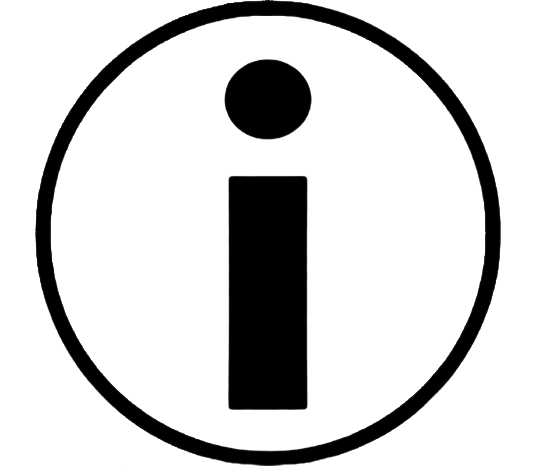
This equipment does not have the right to be protected against harmful interference and cannot cause interference to properly authorized systems.
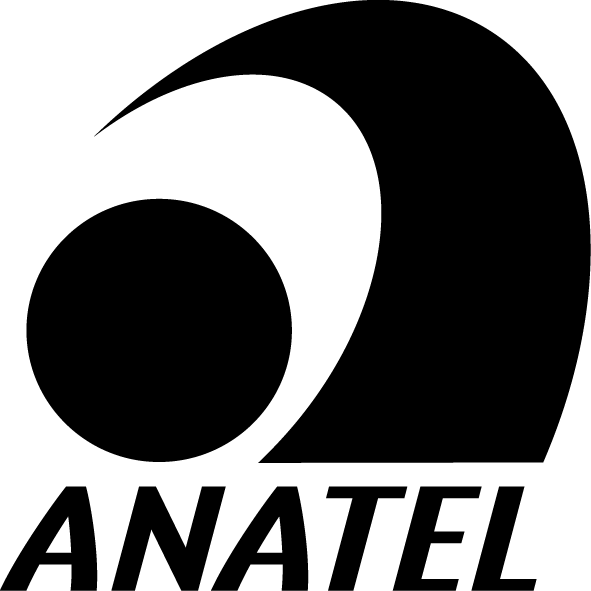
This product is homologated by Anatel, the homologation number is on the product label, for inquiries use the link sistemas.anatel.gov.br/sch.
ÍNDICE
Guidelines that apply to Intelbras employees
Guidelines that control data processing
EXPORT TO PDF
To export this manual to PDF file format, click on the icon in the upper right corner of your screen, or use the print feature that browsers such as Google Chrome.® and Mozilla Firefox® have. To access it, press the CTRL + P keys or click here. If you prefer, use the browser menu, accessing the Print tab, which is usually located in the upper right corner of the screen. On the screen that will open, follow the steps below, according to the browser:
Google Chrome®: in the print screen, in the Destination field,, click Change, select the Save as PDF option in the Local Destinations section and click Save. The operating system screen will open asking you to define the name and where to save the file.
Mozilla Firefox®: in the print screen, click Print, in the General tab, select the Print to file option, in the file field, define the name and location where the file should be saved, select PDF as the output format and click Print.
3. CAUTION AND SECURITY
This section presents the standards adopted in the web manager and in this manual.
Data protection and security
» Abide by local laws concerning the protection and use of such data and the regulations that prevail in the country.
» The purpose of data protection legislation is to prevent infringements on individual privacy rights based on the misuse of personal data. » LGPD - General Law of Personal Data Protection: this product processes personal data, however, Intelbras does not have access to the data originated from this product. This product has encrypted personal data storage.Guidelines that apply to Intelbras employees
» Intelbras employees are subject to secure commerce practices and data confidentiality under the terms of the company's work procedures.
» It is imperative that the following rules are observed to ensure that the statutory provisions regarding services (whether in-house services or remote administration and maintenance) are strictly followed. This preserves the client's interests and provides additional personal protection.Guidelines that control data processing
» Ensure that only authorized persons have access to customer data.
» Use password assignment facilities, without allowing any exceptions. Never give out passwords to unauthorized people.» Ensure that no unauthorized person has the means to process (store, modify, transmit, disable, or delete) or use customer data.» Prevent unauthorized persons from gaining access to data media, for example, backup disks or protocol printouts.» Ensure that data media that are no longer needed are completely destroyed and that documents are not stored or left in generally accessible locations.» Working together with the client builds trust.User misuse and hacking
» The access passwords to the product information allow the attainment and alteration of any facility, such as external access to the company's system to obtain data and make calls, therefore, it is of utmost importance that the passwords are made available only to those who are authorized to use them, under the risk of misuse.
» The product has security settings that can be enabled, and that will be addressed in this manual, however, it is essential that the user ensures the security of the network on which the product is installed, since the manufacturer is not responsible for the invasion of the product through hacker and cracker attacks.Laser safety warning
The Intelbras WiFiber 1200R has a laser emitting source that emits light energy in optical fiber cables. This energy is within the infrared (invisible) region of the red (visible) electromagnetic spectrum.
Certain procedures performed during testing require the manipulation of optical fibers without the use of protective caps, thus increasing the risk of exposure. Exposure to any visible or invisible laser may damage your eyes under certain conditions.
Caution: Avoid direct exposure to the ends of optical connectors. Laser radiation may be present and could damage your eyes. Never look directly into an active fiber optic or fiber optic connector of a device that is powered.
TECHNICAL SPECIFICATIONS
PRODUCT
The Intelbras WiFiber 1200R has two connection interfaces and can be mounted on tables and shelves horizontally or vertically on walls through its integrated screw support.
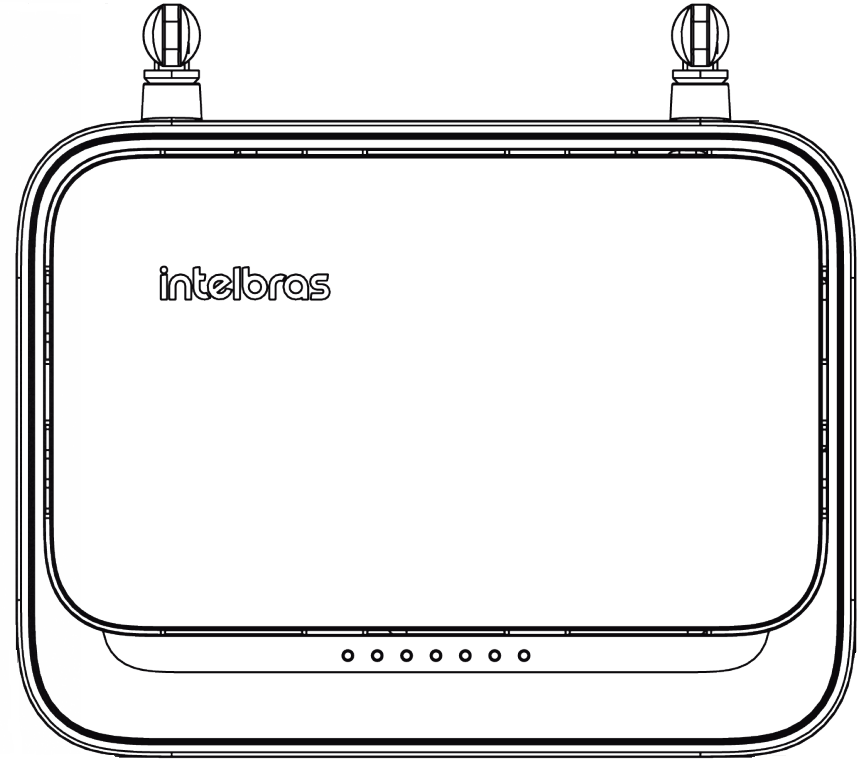
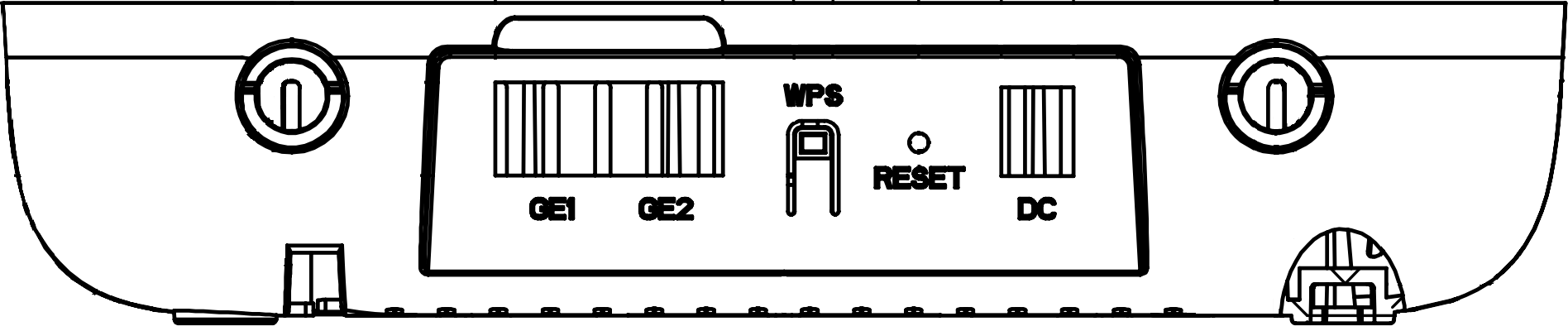
Caution: To ensure good ventilation, do not obstruct the air vents on the sides and front of the product.
LEDs
The top of the WiFiber 1200R has monitoring LEDs, which behave as described in the following table:
| LED | Cor | Descrição |
|---|---|---|
| POWER | Blue: steady | Normal Operation |
| Off | WiFiber 1200R unplugged from power | |
| PON | Blue: steady | Complete activation and provisioning |
| Blue: blinking | In process of activation and provisioning | |
| Off | No activation or provisioning process started | |
| LOS | Red: Steady | Failure warning (signal error, hardware failure) |
| Off | No failure/warning detected | |
| LAN (1 e 2) | Blue: Steady | Link on Ethernet interface |
| Blue: blinking | Data transmission | |
| Off | No link on Ethernet interface | |
| 2.4G | Blue: steady | At least one connected device |
| Blue: blinking | Normal Operation | |
| Off | 2.4Ghz disconnected or failing | |
| 5G | Blue: steady | At least one connected device |
| Blue: blinking | Normal Operation | |
| Off | 5Ghz disconnected or failing | |
INSTALLATION
WiFiber 1200R Installation Overview
1. Select a location:
» The product must be installed by a qualified professional.
» Make sure that the environment is free of excessive dust and moisture, and has good ventilation. The WiFiber 1200R should be placed in a dry and clean place, as is appropriate for electronic equipment.
» The device can be installed in a vertical or horizontal position (wall or table).
2. Set up the WiFiber 1200R in the appropriate location (for best Wi-Fi usage, position it in the center of the area where it will be used);
3. Connect the fiber to the WiFiber 1200R (to ensure the integrity of the fiber, use the rosette;
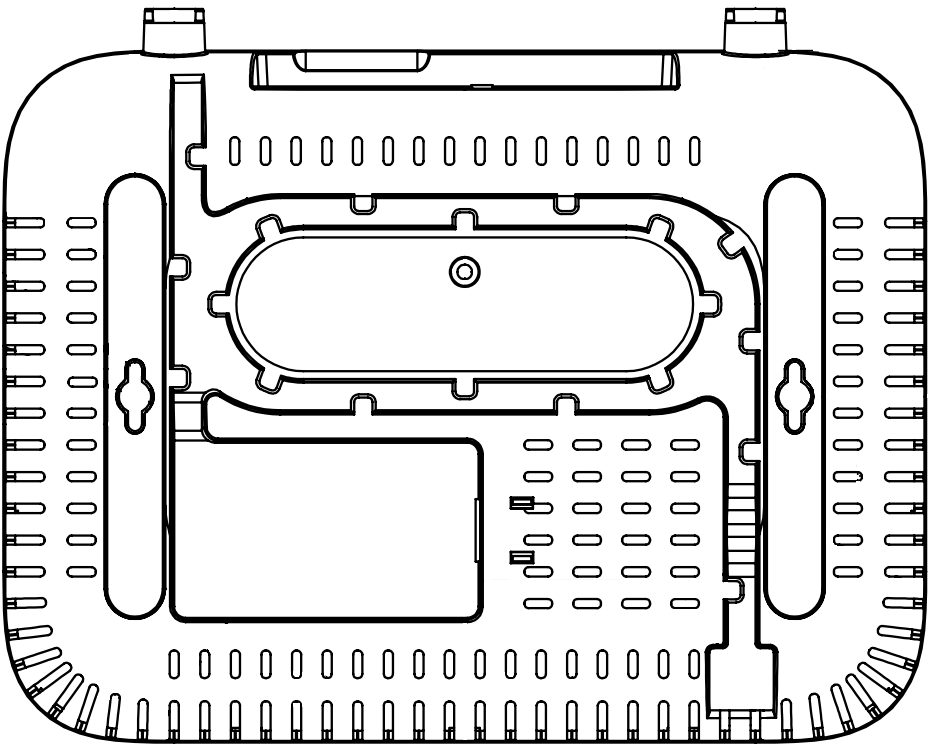
4. Connect the WiFiber 1200R to the ac/dc power supply;
5. Connect the available services;
6. Make the data service connections (LAN port).
Precautions
The operating temperature of the WiFiber 1200R must be between 0ºC and 50ºC.
Make sure that all cables (UTP and fiber) are appropriate and in good working order. When connecting the WiFiber 1200R to power, follow the steps described in this document.
Before making fiber optic connections, make sure the cable ends and components are clean and free of dust and debris.
Note.: Sharp bends in fiber optic cables can cause undesirable signal loss or attenuation. A minimum bend radius of 30 mm is recommended for bare fiber.
» This equipment is not entitled to protection against harmful interference and may not cause interference to properly authorized systems.
Installation of WiFiber 1200R
The WiFiber 1200R can be installed on a horizontal surface.
Horizontal surface installation (table)
The WiFiber 1200R can be positioned horizontally on a flat surface, such as a table or a shelf. To install, follow the procedure:
1. Disconnect the WiFiber 1200R from the mains;
2. To ensure good ventilation, do not obstruct the top and sides of the device. Products should not be stacked;
3. Connect the network cable with RJ45 connector to the LAN port of the WiFiber 1200R, and the other end to the desired computer.
Wall Installation
The WiFiber 1200R can be positioned vertically and attached to a wall. To install, follow the procedure:
1. Prepare a superfície para a montagem;
2. Mark the position of the holes, which must be 150 mm from each other on the horizontal axis;
3. Drill the holes;
4. Place the screws. Use screws appropriate for the type of surface on which the unit is mounted (i.e. wood, brick, etc.);
5. Place the WiFiber 1200R onto the screws. Leave enough space in the screw (do not screw it all the way in) for the WiFiber 1200R to fit in and align with the wall.
Caution: to prevent case damage, use appropriate screws for the mounting surface.
Handling the optical fiber cable
Before making any connections, make sure the fiber optic cable ends and components are clean and free of dust and debris.
When making an optical fiber connection, avoid contact with the ends of the cable, as well as the end of the connector. Contact can contaminate the connectors with dust and skin oils, interfering with the optical signal.
Note.: sharp bends in fiber cables may cause undesirable loss or attenuation of the optical signal.
Optical power test
| Parameters | |
|---|---|
| Saturation signa | +5 dBm |
| Maximum receiver sensitivity | -7 dBm |
| Minimal receiver sensitivity | -27 dBm |
| Medium receiver sensitivity | -17 dBm |
Connecting WiFiber 1200R
Connecting the SC connectors
1. The WiFiber 1200R uses an APC (green) fiber optic connector, so check that the external fiber optic connector is the same type (APC) before connecting the fiber.
2. Connect the optical fiber to the SC connector to connect the WiFiber 1200R to the network.
Attention: whenever handling optical fiber, follow the safety procedure recommended by the company providing the contracted service.
Although the WiFiber 1200R has class I laser emission, hazardous radiation exposure can occur when fibers are connected, disconnected, or broken. Handling optical fibers without protective caps increases the risk of exposure. Exposure to visible or invisible laser light can damage your eyes under certain conditions.
Note.: for a perfect operation, the optical signal must be between -8 dBm and -27 dBm.
Power supply connection
The WiFiber 1200R is powered by the AC/DC power supply supplied with the device.
Note.: Install the Intelbras WiFiber 1200R in compliance with electrical standards in order to meet all applicable requirements. Contact a qualified consultant.
1. Plug the AC/DC power supply into the electrical outlet. Make sure that the outlet is in perfect working order;
2. Insert the circular plug of the power supply into the DC connector of the WiFiber 1200R;
3. Check that the power LED is on, indicating that the WiFiber 1200R is connected to the mains and ready for use.
Connection of Ethernet (LAN) ports
The WiFiber 1200R has one Gigabit Ethernet port, which is used for delivering the packet data service contracted with your carrier.
Note.: For Ethernet services, connect cat 5e or cat 6 network cables
1. Make sure the network cable is in working order and correctly installed;
2. Connect the network cable with RJ45 connector to the LAN port of the WiFiber 1200R;
3. Connect the other end of the network cable to your computer.
Restore to factory default
To return all the product´s information to the factory default, simply press the RESET button for 15 seconds until the LEDs turn off and keep only the Power led on. You can also select the reset option in the product's web interface at Admin > restore > restore to factory default.
CAUTION: When performing a manual reset, do not unplug the product from the wall outlet as this may cause irreversible damage to the product.
Local access (WEB)
The Intelbras WiFiber 1200R can be managed locally through the web interface (HTTP).
» Login: admin
» Password: intelbras
The default IP address to access the equipment is 192.168.1.1. To access the web configuration interface, configure your computer with a static IP on the same network as the WiFiber 1200R, for example: 192.168.1.234 and netmask 255.255.255.0.
Open your web browser and enter the default IP address http://192.168.1.1.
8. Warranty Terms
It is hereby expressly stated that this contractual warranty is conferred under the following conditions:
Name of client:
Client signature:
Invoice No.:
Date of purchase:
Model:
Serial No.:
Retailer:
It is hereby expressly stated that this contractual warranty is conferred under the following conditions:
1. All parts, pieces and components of the product are warranted against any manufacturing defects, which they may eventually present, for a period of one (1) year, being this period of three (3) months of legal warranty plus nine (9) months of contractual warranty, counted from the date of purchase of the product by the Consumer, as stated in the invoice of the product, which is an integral part of this Term throughout the national territory. This contractual warranty includes the exchange of parts, pieces and components that present manufacturing defects. If no manufacturing defect is found, but defect(s) arising from improper use, the Consumer will bear these expenses.
2. The product installation should be done according to the Product Manual and/or Installation Guide. If your product requires installation and configuration by a qualified technician, please contact a qualified and specialized technician, considering that the costs for these services are not included in the product's price.
3. Once the defect is confirmed, the Consumer must immediately contact the nearest Authorized Service listed by the manufacturer - only these are authorized to examine and remedy the defect during the warranty period foreseen herein. If this is not done, this warranty will be void, since it will be characterized as a violation of the product.
4. In the event that the Consumer requests home assistance, he/she must go to the nearest Authorized Service in order to check the fee for the technical visit. If it is necessary to collect the product, the resulting expenses, such as transportation and security costs to and from the product, will be the responsibility of the Consumer.
5. The warranty will totally lose its validity in the occurrence of any of the following hypotheses: a) if the defect is not defective in manufacturing, but caused by the Consumer or by third parties strange to the manufacturer;b) if the damages to the product come from accidents, claims, nature agents (lightning, floods, landslides, etc.), humidity, electric network voltage (overvoltage caused by accidents or excessive fluctuations in the network), installation/use in disagreement with the user's manual or resulting from the natural wear of the parts, pieces and components; c) if the product has suffered chemical, electromagnetic, electrical or animal influences (insects, etc.); d) if the product's serial number has been tampered with or erased; e) if the device has been tampered with.
6. This warranty does not cover loss of data, therefore, it is recommended, if applicable to the product, that the Consumer make a regular backup copy of the data on the product
7. Intelbras is not responsible for the installation of this product, nor for any attempts of fraud and/or sabotage on its products. Keep the software updates and applications used up-to-date, if applicable, as well as the network protections required for protection against intrusions (hackers). The equipment is guaranteed against vices within its normal conditions of use, and it is important to be aware that, because it is an electronic equipment, it is not free of frauds and cheats that may interfere with its correct operation.
8. After its useful lifespan, the product must be delivered to an Intelbras authorized service center or directly disposed of inan environmentally appropriate manner, avoiding environmental and health impacts. If you prefer, the battery as well asother Intelbras electronics without use, can be discarded at any Green Eletron collection point (manager of electro electronicwaste with which we are associated). If you have any questions about the reverse logistics process, please contact us byphone (48) 2106-0006 or 0800 704 2767 (Monday to Friday from 8am to 8pm and on Saturdays from 8am to 6pm) or bye-mail suporte@intelbras.com.br.
As these are the conditions of this supplemental warranty term, Intelbras S/A reserves the right to change the general, technical, and aesthetic features of its products without prior notice.
All images in this manual are illustrative.


Customer Support: (48) 2106 0006
Fórum: forum.intelbras.com.br
Support via chat: intelbras.com.br/suporte-tecnico
Support via e-mail:: suporte@intelbras.com.br
Customer service::: 0800 7042767
Where to buy? Who installs?: 0800 7245115
Produced by: Intelbras S/A – Indústria de Telecomunicação Eletrônica Brasileira
Rodovia SC 281, km 4,5 – Sertão do Maruim – São José/SC - 88122-001
Origin China 05.22